|
|
Post by gnerdsimmer on Mar 25, 2016 17:27:14 GMT -5
HI there! I was following Karzalee's tutorial of how to do a transparent mesh, but at step 14, when he says that i need to replace the difusemap, instead of showing the blue and transparent thing ( i don't know how to call it XD, sorry) it shows the pic of thing (vocabulary problem atacks again) but in the shape of the other dress and without transparency i think that's because i didn't edit the alpha (channel?) because i have no idea of how to do it. Could anyone help please? thanks in advance.
PS 1: I'm using photoshop PS 2: Any gramar error is becaue of my bad english or the computer corrected it, i'm sorry |
|
|
|
Post by Mathcope on Mar 25, 2016 17:50:26 GMT -5
Hello, to edit the alpha channel in any texture you need, diffuse, specular, etc. You need to go to the channel panel in the Photoshop and add a new channel, it will automatically add the alpha channel. This channel controls transparency depending on the colors you fill it. When you fill with black that part won't show up, if you fill with solid white that part will fully show. To make "transparency" you need to fill the parts with grey scale colors. In that tutorial it was used fill with 50% white, its like a medium grey (#777777). 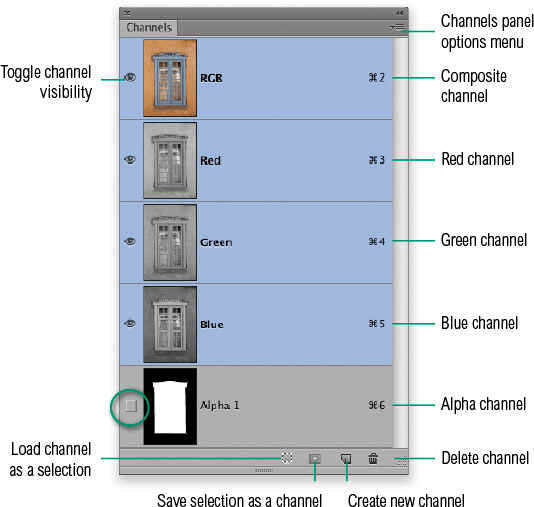 Edit: There's also a tutorial similar of the one you're doing here in the forum. HERE by UntraditionalNerd |
|
|
|
Post by gnerdsimmer on Mar 25, 2016 18:06:09 GMT -5
THANKS SO MUCH
|
|