|
|
Post by Bakie on Sept 23, 2015 16:00:57 GMT -5
Hello all! I don't know for sure if this is a modding request or a modding project... But anyone who's willing to help will of course get the appropiate Credit when the item(s) is/are finished. It's about the City Skyline Backdrops that can be found in Willow Creek and New Crest. I already made multiple backdrop replacements with other city skylines like Kuala Lumpur and New York for example, but my next goal is to make some things like temples or mountains on the backdrops. Now the problem is, the backdrop mesh is wrinkled. I think they did this to create a bit of dept in the city skylines. And for my other city skylines it wasn't that big of a problem and can't be seen that good. But now as I'm trying to make non-city kind of backdrops, it doesn't work at all! Now I already tried to fix this myself, but I just can't work with blender yet, dispite MisterS showed me how to solve my first problem with editting the mesh (http://sims4studio.com/thread/2884/edit-backdrop-mesh) So my request: Can someone edit the backdrop meshes for me? Instead of being it wrinkled, it just has to be slightly curved or maybe not curved at all, just a straight plane where I can place new textures on. You can download the meshes right HERE so you don't have to search them in TS4S yourself. Hope someone can help me!  |
|
|
|
Post by MisterS on Sept 23, 2015 21:06:42 GMT -5
I'll straighten them out for you Bakie later taday  |
|
|
|
Post by MisterS on Sept 23, 2015 23:21:37 GMT -5
|
|
|
|
Post by Bakie on Sept 24, 2015 3:49:18 GMT -5
Hi MisterSThanks for flatting the mesh out! Only one small problem...:  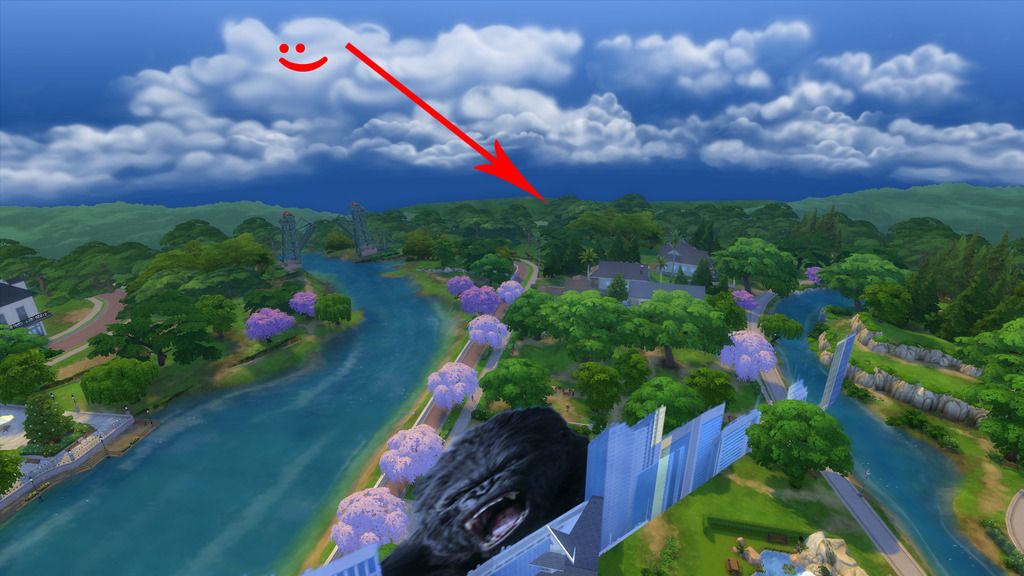 That's because of centering it I think?  So I think it has to be turned 45 degrees and then on the original place, can you fix that too? :oops And I don't know if I have to replace the shadow LOD too? You can find this item in S4S by first using the buydebug cheat and after that search for 2CC5.. |
|
|
|
Post by MisterS on Sept 24, 2015 6:10:33 GMT -5
I made two woopsies The centering thing never occurred to me. And I forgot to tell you bout the shadow. Here is it back where it should be(ish) www.dropbox.com/s/2zr2m5ze0bp1kyl/NEW%20THINGY.blend?dl=1Here it is in blender so I dunno if the size will matter cos of the flattening.  Imma going to flatten it in max and see if it does it different as it has a different method of doing it, if we can get the size right you can just use a plane and make it the correct size. The shadow, just use the same blend and import it into the shadow lod, it should be the same cut number. I will have a look in the debug and try and this myself, its a good idea. |
|
|
|
Post by Bakie on Sept 25, 2015 8:40:26 GMT -5
Two woopsies  I think you solved your two woopsies now, this is how it looks in game now (bit foggy this morning in Willow Creek   So that's looking already a lot better then before  And this is how it's placed now in the world:  I think that this is quite the right spot. I will test some more with other textures. Ow and I saw there's one small piece missing at the right side of the texture.. not that big of a problem though as I can see it's right after the tall building. |
|
|
|
Post by Bakie on Sept 25, 2015 9:23:28 GMT -5
Ok, so I checked with another texture and we have a small distortion problem. Maybe it's because we're still using the original texture file? I don't know if you can make an emty one that matches the mesh? Some examples: From far away: Bit Closer: Bit Closer: Even more close! Even more close!  (In photoshop the roof in the middel is round-ish as th smaller one on the left and the towers on both sides are the same (Taj Mahal)  |
|
|
|
Post by Bakie on Oct 11, 2015 5:00:03 GMT -5
MisterSI looked at the missing texture piece again (As I really do need this to work for some other textures then city skylines  ) And I found the missing piece! On the back!:  But still don't know what the distortion is causing. This is how it looks in game from the front:  And this is how it has to be looking (Photoshop texture file): 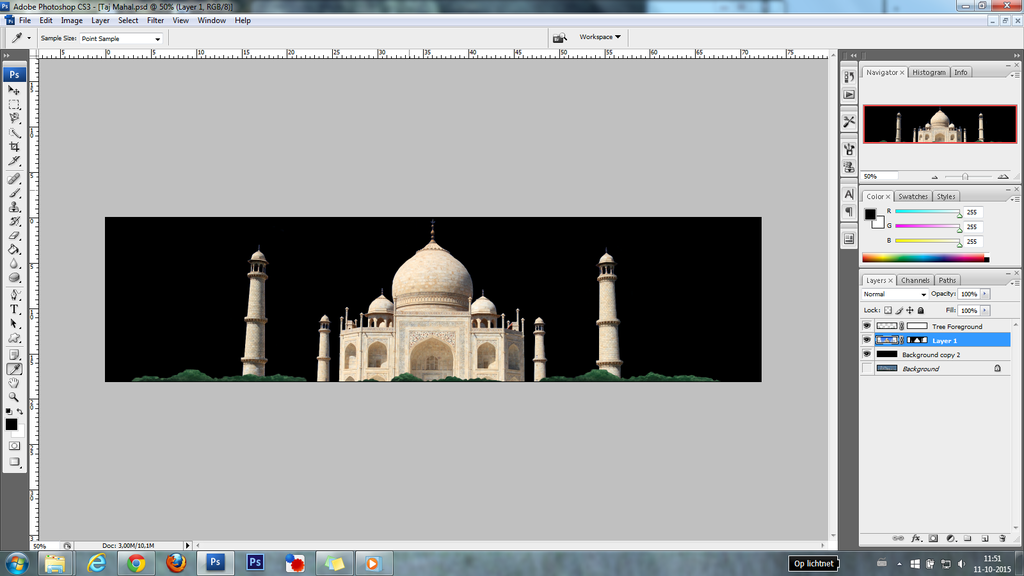 Could you please take one more look at it :oops? Or maybe orangemittens knows why this is happening? (mesh can be downloaded in MisterS post) If the distortion can't be fixed, I will probably just move the whole image a bit to the left as it seems to have no distortion on the other side..
|
|
|
|
Post by MisterS on Oct 11, 2015 6:19:22 GMT -5
My only thinking is that's why they are warped in the first place, however I have no idea how the sims renders the world, OM may though.
|
|
|
|
Post by Bakie on Oct 11, 2015 13:24:02 GMT -5
My only thinking is that's why they are warped in the first place, however I have no idea how the sims renders the world, OM may though. Ah ok. And have you looked at the possibility to fix the texture so that the missing part is on the front of the texture? (First image in my previous post) |
|
|
|
Post by Bakie on Nov 25, 2015 14:03:51 GMT -5
Hey MisterS ! I just re-started with the Taj Mahal Project only I forgot that the bit of texture was missing. So I moved everything a bit to the left, but it's still not as it should be with the missing texture part on the back (I discovered there's also a bit of the bushes on the other side of the texture). This is how it's looking in New Crest:  Just found out your mesh is smaller then the original texure too, so when using the whole original texture, I miss something on the right. Is it possible for you to make a new texture image? (I'm asking a lot of you, I know...Im sorry :oops ) orangemittens Do you know of a way to solve the distortion thingy I showed in a couple posts above this one? It's only on the right side of the texture.. :( I have some fantasy kind of requests, but I can't use the normal mesh for that as it's all crumpled/creased. |
|