|
|
Post by orangemittens on May 10, 2015 23:49:01 GMT -5
Excellent! I'm so glad you got it working  |
|
|
|
Post by sweetsorrowsims on Feb 3, 2016 1:05:52 GMT -5
Wow I finally competed this long tutorial from step 1-2-mapping-this!  now to check in game! Thank you  |
|
|
|
Post by orangemittens on Feb 4, 2016 0:33:46 GMT -5
You're welcome  |
|
|
|
Post by suprememugwump on Apr 2, 2016 5:31:55 GMT -5
Thank you for this. I couldn't find a mesh that I need and, thanks to this tutorial, was able to make one for myself.
|
|
|
|
Post by Macarthius on May 13, 2016 12:51:48 GMT -5
Hello and thanks for the tutorial x)
Unfortunately though I'm encountering a problem, whenever I try to import my mesh to S4 Studio it says importing but then nothing happens. It still shows the original mesh and doesn't give me an error message or anything, I've been trying to figure it out for hours x_x.
I followed the tutorial using Blender 2.7 and the Jackpot (I've also tried Sugar) version of S4 Studio and followed all the steps other than editing the shadow and the actual creation of the mesh (I made my own).
There is one thing different though that could be the problem, when I need to edit the cuts in blender there's not dropdown for the S4 tools but the cuts does appear in the object data tab I went ahead and added the same custom property to my mesh but I'm still unable to import into S4 Studio
-Edit-
Solved! I re-opened Blender and the S4 Studio CAS Tools magically appeared, now I can properly edit the cuts and importing the mesh has worked!
|
|
|
|
Post by orangemittens on May 13, 2016 18:16:16 GMT -5
I'm glad it's working for you now  |
|
|
|
Post by catmeez on Nov 20, 2016 21:23:53 GMT -5
I'm having a problem with my texture not lining up my mesh properly once I import them into Sims 4 Studio. Instead of lining up properly, I get something that looks like this:  I also noticed my mesh isn't showing up like it does in Blender. The entire shadow layer isn't showing up and for some reason my shadow layer is completely white in blender. Also, for some reason, the bottom of the painting is not showing the checkered background from the UV Map.  Do you have any idea what is going on here? Is it a problem with my texture, mesh, or both? |
|
|
|
Post by orangemittens on Nov 20, 2016 21:38:26 GMT -5
The shadow plane needs to have the image selected for it to show up in Blender when you're in multitexture mode. What is the image size you are using to import into Studio? It sounds like you need to select the whole painting in edit mode and choose a new image for it again. Doing that should make the checkerboard show up on the bottom. The fact that it isn't showing on the bottom in Blender will not affect its appearance in Studio though...getting it to show in Blender is to help with the mapping part.
|
|
|
|
Post by catmeez on Nov 21, 2016 16:50:35 GMT -5
Thank you for the response! It turns out I had forgotten to mark the cut of my canvas, which messed everything up!
|
|
|
|
Post by orangemittens on Nov 27, 2016 19:46:40 GMT -5
I'm glad you got things working  |
|
|
|
Post by Chicklet45368 on Feb 25, 2017 21:01:08 GMT -5
Holy cow! I DID IT!! Took me a few times at the beginning and had to restart it the tutorial over and over again, but luckily I was only on the first part, after that it all went pretty smoothly. And, by the end I felt a little more comfortable with the few functions that we used in blender and could remember how to do things without having to keep checking each step of the tutorial. I was a little concerned on how well I'd be able to follow along because my mesh was a completely different size than the tutorial mesh was, so I had a few scratch the head moments when mapping. The one thing I learned (after I mapped and saved the UV map and opened it up in paintshop pro) was that you can't go outside the checkered box area. When my mesh unwrapped it was basically big squares and small rectangles like yours, but on my mesh because the size was a very narrow board, the checker pattern on the front face stretched horribly across it, so I increased the size of that portion of the map until it was nice and squared and pretty on the front face, which obviously caused it to go well beyond the checker board box area. So, when I opened it up in my image editing program, only a few lines were visible, those that were inside the checkered box. So, hi-ho, hi-ho ... back to blender I go. I remapped it and fit it all inside the checker board box area, made sure the plus signs were nice and crisp and uniform in size, and re-saved it. It's perfect!! You OM, are an amazingly patient and awesome teacher! I have followed, or I should say, tried to follow, several other tutorials about blender and got lost and frustrated, then gave up, called it a day, and drank a beer! But, yours was very concise and easy to follow, and what I liked most about it was that you explained why we're doing something, not just "now click A, then click blah blah" ... I learn something better and retain it if I am told why I'm doing something, because next time when I'm doing it on my own I remember, oh yeah, I gotta do this in order to do that. So thank you so much for this awesome tutorial! It has been a productive weekend for me, last night I learned how to convert TS3 objects to TS4, today I learned how to make a completely new mesh! Here's my finished object ... 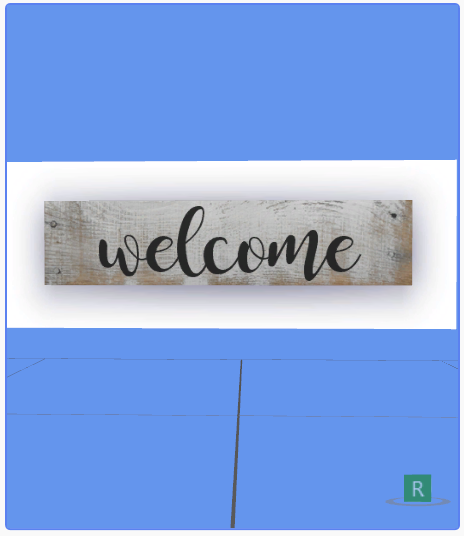  |
|
|
|
Post by Mathcope on Feb 25, 2017 21:03:35 GMT -5
Chicklet45368 Fantastic work!! Looks really good  . Congrats on your first mesh!
|
|
|
|
Post by orangemittens on Feb 26, 2017 0:30:00 GMT -5
Hi chicklet45368, I'm so glad to read that the tutorial was helpful! When I read something like your account, I remember all over again the moment I "got it" and how great that felt (after all the trial and error :P) The sign looks fantastic  |
|
|
|
Post by emberfly on Mar 13, 2017 6:44:24 GMT -5
Hi  What does it mean when you try to view the object in game but the texture shows up as red and blue with a big question mark? :S |
|
|
|
Post by Mathcope on Mar 13, 2017 8:27:42 GMT -5
Hi  What does it mean when you try to view the object in game but the texture shows up as red and blue with a big question mark? :S This could be an issue with the textures images sizes. Check that they are in powers of 2. 256x256 512x512 1024x1024. Or a rectangle mixing those values. 256x512 and so on. If your textures are the correct size and this doesn't solve the issue post your .package so someone can see it. |
|