dvos
New Member
 
Posts: 1
|
Post by dvos on Mar 1, 2016 3:49:26 GMT -5
It doesn't work for the Mac :(
|
|
|
|
Post by bimba on Mar 1, 2016 5:12:57 GMT -5
Ok... I think I've found the problem. No matter how many slots I add, when I go to
Warehouse ---> Slot ---> ContainerSlots ---> Edit Items
I see nothing.
Same if I open the Text window instead of the Data window. There's no text referring to the slots I'm adding.
I tried to export the binary file with the intention to change it "by hand" but I don't know which program I can use to open it (Notepad didn't work).
I repeat, I don't know what's the matter with this custom shelf, since I've tried a different item and it worked soon and easily with no need to investigate in nothing ;-|
|
|
|
|
Post by orangemittens on Mar 2, 2016 15:23:18 GMT -5
Hi bimba, if you post your .package someone can take a look.
Hi blade, that is on the list.
Hi dvos, Studio can run on a Mac using Bootcamp, Parallels, or a similar app.
|
|
|
|
Post by Moon on Mar 3, 2016 18:27:42 GMT -5
Hi OM, thank you for the tutorial and the amazing tool feature! I have one question tho, some of my objects when I add slots they seem to work, I can place objects on them but if I then decide to delete/paint a wall in the lot the item placed on the slot gets deleted :( Any ideas why this happens and how can I fix it?
|
|
|
|
Post by ami on Mar 3, 2016 21:32:39 GMT -5
This new feature is exciting and really easy to use! My problem is... The slots I added don't appear in the game. The game still reads the old file but if I open the file in S4S I can see all the new slots I added. The object is a custom shelves I downloaded from an user and, originally, it had only one slot per shelf. I deleted every single slot and started again from zero, adding multiple slots per shelf. edit: I tried again with a different object and this one works correctly but I followed the identical process so I can't understand why the first item doesn't work properly edit 2: I tried for a second time from scratch and this shelf must be possessed. In Studio I only see my slots, in game only the original ones  I had the same issue and couldn't for the life of me figure it out... until i deleted the original slots the object had, and just copied the ones i made onto their places. Hope this helps you out. |
|
|
|
Post by orangemittens on Mar 4, 2016 10:42:34 GMT -5
Hi dreamteamsims, I have noticed this type of occurrence when an item is placed in a slot belonging to something that is, itself, sitting in a slot and a wall is painted or removed while the bb.move objects on cheat is in use. The slotted item sitting in a slot will stay in place but the items in its slots will turn bright yellow and then vanish. In some cases, I've noticed that something sitting in a slot of a slotted item that is sitting in a slot will turn bright yellow when walls are painted when the cheat is not in use but they will stay in place and return to their normal color once the wall painting step is complete. This happens less frequently and in a more random way.
I have not seen slot problems like this under any other circumstance although I have had occasions where even EA things have turned bright yellow while I'm painting walls with the move objects on cheat in use although they did not vanish IIRC. I haven't had time to look into exactly why this happens but my guess is it's a game glitch related to the tacked on nature of the move objects on cheat and the fact that (as far as I know anyway) EA does not have any items that are slotted and also can hop into a slot so they aren't worried about the functionality of their cheat in combination with mods that are slotted and can also hop into a slot.
What I do to get around it is turn the move objects on cheat off before I paint or remove walls if I have hoppable slot mods in use on the lot.
|
|
|
|
Post by j on Mar 8, 2016 14:58:55 GMT -5
First of all, awesome feature, thank you!  I seem to have a similar issue as described by some people already, albeit a bit different. My slots work perfectly when MOO is on - I have 3 large slots and 15 small slots. With MOO off, the 3 large slots work on their own, but not together, as in I can place objects on all 3 at a time, but if I place an object on one of the slots, I cannot place on the other 2. Same thing with small slots, all work on their own, but only 2 or 3 slots can be occupied at the same time, depending on the combination. Is it because the slots touch? I can understand this being an issue with the big slots but there should then be more than 2-3 small slots that work with MOO off. 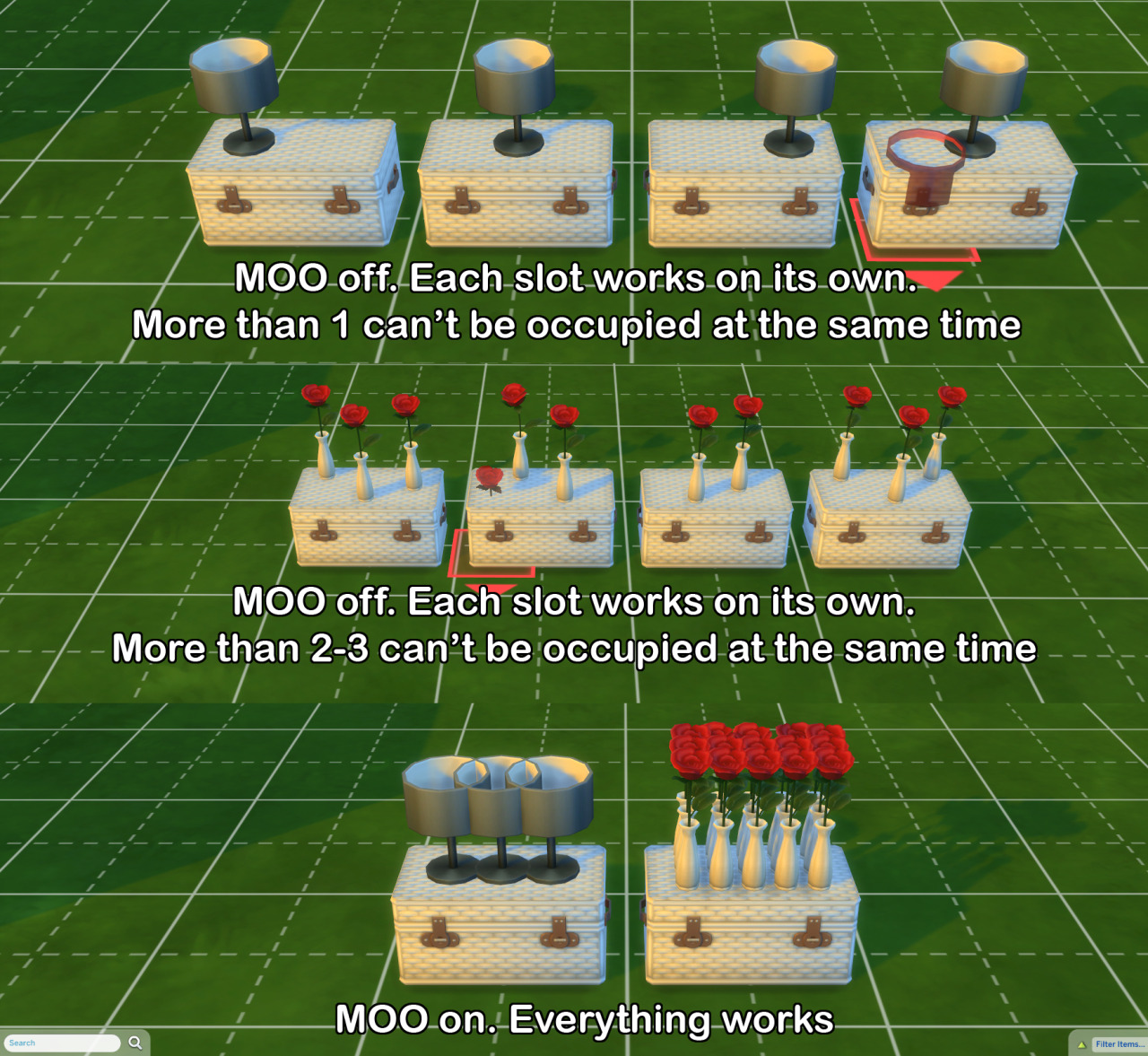 |
|
|
|
Post by j on Mar 9, 2016 0:21:22 GMT -5
One more thing - I've been trying to tweak the postcard corkboard slots. It seems changing values in Rigs/Slots doesn't work, I had to do it the super confusing way through the Warehouse tab, in ContainerSlots menu.
|
|
|
|
Post by orangemittens on Mar 9, 2016 15:12:45 GMT -5
The reason everyone has this issue with slots and the MOO cheat is because if the MOO cheat is off the game will not allow object footprints to touch or overlap. This is true whether items are sitting on the floor or sitting in a slot. This is why I put a note at the end of the tutorial saying that if the slots are placed close together you will need the MOO cheat on in order to use them all at once  I am not familiar with the postcard corkboard...what name should I use to find it in the catalog? |
|
|
|
Post by bimba on Mar 10, 2016 4:41:05 GMT -5
Hi bimba, if you post your .package someone can take a look. I gave up on this shelf, I'll survive with the few slots option on it.  And since this is a custom object from another user, I don't think it's correct to share the file in public  But if someone wants to give it a try, it's the vertical column shelf from the wonderful mxims's Dysprosium Dining Set Conversion (find it here mxims.tumblr.com/post/137488338442/3t4-dysprosium-dining-dining-table-all-item-has)This new feature is exciting and really easy to use! My problem is... The slots I added don't appear in the game. The game still reads the old file but if I open the file in S4S I can see all the new slots I added. The object is a custom shelves I downloaded from an user and, originally, it had only one slot per shelf. I deleted every single slot and started again from zero, adding multiple slots per shelf. edit: I tried again with a different object and this one works correctly but I followed the identical process so I can't understand why the first item doesn't work properly edit 2: I tried for a second time from scratch and this shelf must be possessed. In Studio I only see my slots, in game only the original ones  I had the same issue and couldn't for the life of me figure it out... until i deleted the original slots the object had, and just copied the ones i made onto their places. Hope this helps you out. Thank you for your suggestion, but unfortunately this was the very first thing I tried and seemed to not work at all  |
|
|
|
Post by bimba on Mar 10, 2016 5:14:59 GMT -5
Ok.. I think I'm a lucky girl when it comes to find problems XD Have you already tried to modify retail displayer's slots? I was trying to do an override of the retailDisplay2x1_EP01GENmed But anytime I try to delete its slots, my S4S crashes. They are horribly made, there are also two slots far behind the shelf which really don't make any sense  |
|
|
|
Post by orangemittens on Mar 10, 2016 10:06:08 GMT -5
It looks like EA did not stick to their usual numbering convention when making the slots for this item. Studio will need an update to the editor to deal with the way they numbered the slots for it.
|
|
|
|
Post by j on Mar 10, 2016 17:38:08 GMT -5
The reason everyone has this issue with slots and the MOO cheat is because if the MOO cheat is off the game will not allow object footprints to touch or overlap. This is true whether items are sitting on the floor or sitting in a slot. This is why I put a note at the end of the tutorial saying that if the slots are placed close together you will need the MOO cheat on in order to use them all at once  I am not familiar with the postcard corkboard...what name should I use to find it in the catalog? Ah I see, I must have missed your note.  I got the corkboard to behave eventually, I'm not entirely sure what the deal was. On day 1 I've tried editing slots on 3 separate cork objects and nothing worked, slots remained the same unless I changed numbers via Warehouse and not in Rig/Slot window. Then the next day it finally worked with just doing stuff in Rig/Slot window. ¯\_(ツ)_/¯ |
|
|
|
Post by bimba on Mar 11, 2016 5:11:11 GMT -5
The only way to make a retail display more usable is to modify EA preset slot. If you try to delete or copy or add a slot (clicking from an existing one), S4S crashes. But when I try to modify EA slots' coordinates, it works! The annoyance is you don't see the changes if you don't save, exit and re-open S4S everytime you modify a single slot. It was really painful but I tested in game and it seems to work properly  |
|
|
|
Post by orangemittens on Mar 11, 2016 11:03:21 GMT -5
Yes, as I said, this item differs from other items in the way the slots were numbered by EA. Studio is expecting to see slots numbered the way that EA was numbering them from the base game all the way up to this pack. EA chose to not use the convention they were using and the numbers they are using are confusing Studio...this makes it close without an error pop up. Studio will be updated to deal with this new numbering convention but in the meantime it is unsurprising that Studio is not managing the item well.
|
|